Offline Use
Using Your Chromebook without Internet
Don't have access to WiFi? No worries! You can still access the Google Suite of Apps (Docs, Sheets, Slides, Drive) even without internet. All of your work will sync with the cloud as soon as you come back online again. Follow the steps below to get yourself setup to work offline.
Setup Offline Use
In order to use Google Apps offline, you must first enable Offline access in your Google Drive. This must be done at school when you have WiFi.
Go to drive.google.com
Click on the Settings cogwheel
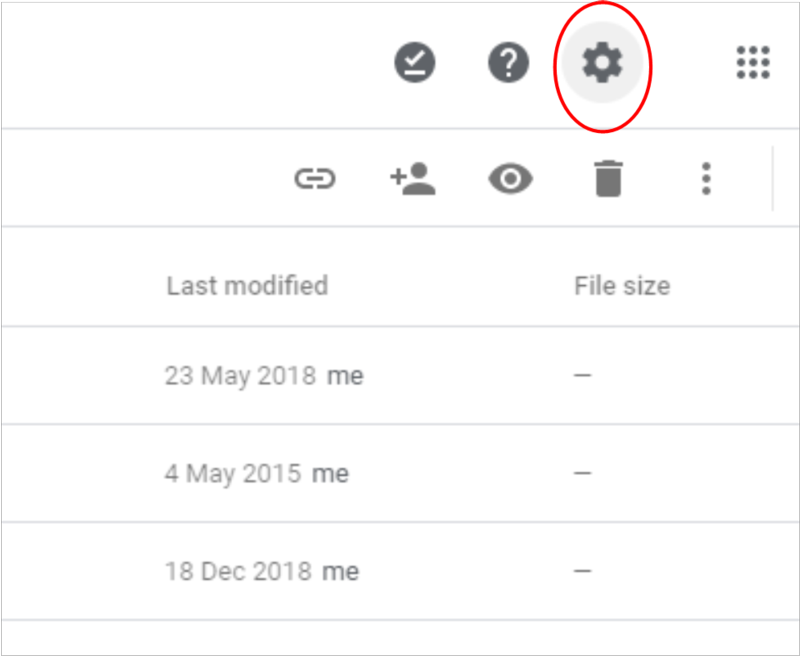
Click on "Settings"
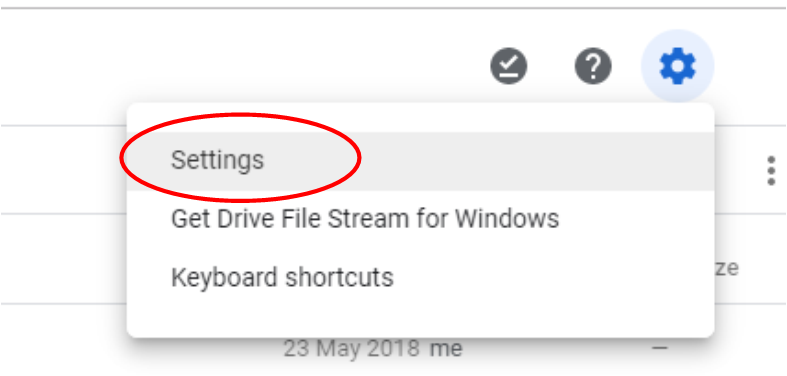
Check the "Offline" box.
Note: After you check it the first time, it may disable itself again. Just check the box one more time and you will be set.
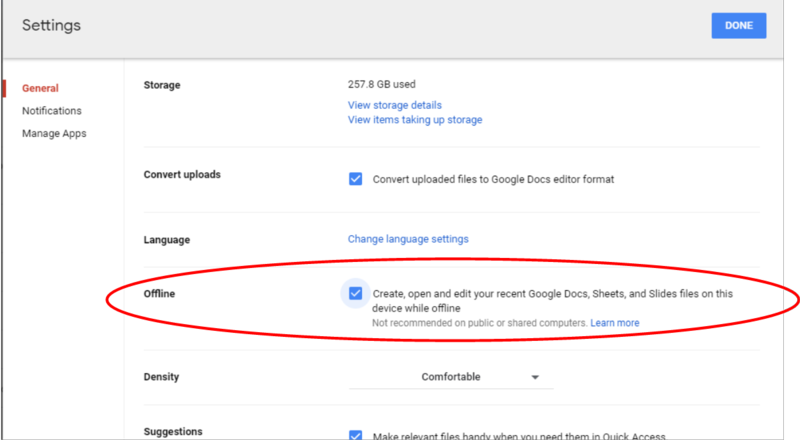
Now you're all set to start using your Google Apps offline. See below for instructions on logging into your Chromebook without WiFi.
Logging In Without WiFi
When you don't have WiFi, you will see something like this at the login screen.
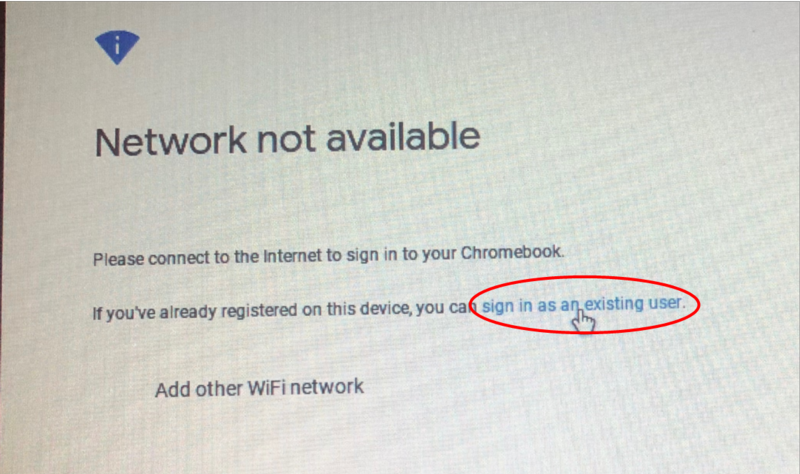
As long as you have logged into your Chromebook at least once when it was connected to WiFi, your account will be saved to your Chromebook.
Click the "sign in as an existing user" option. Enter your school email and click next, then enter your password.
That's it! You're now all set to use your Google Apps even without WiFi.
If you have further questions, please contact the Computer Support Technician, Mr. Rogers, at TRogers@losbanosusd.net.
About Chromebooks
Offline Use
